50+ Gmail Keyboard Shortcuts to Boost Your Productivity

Spending too much time clicking around in Gmail? You're not alone. Many of us get bogged down in the daily email grind, but there's a better way. Learning a few Gmail keyboard shortcuts can seriously speed things up. It's like having a secret weapon for your inbox. We'll show you how to get these shortcuts working and which ones will make the biggest difference.
Why Use Gmail Keyboard Shortcuts?
At first glance, Gmail shortcuts might seem like minor time-savers. After all, clicking a button isn’t that hard. But when you handle dozens—or even hundreds—of emails a day, every extra click adds up. Keyboard shortcuts eliminate that friction, helping you process emails faster, stay focused, and reduce the constant back-and-forth between your mouse and keyboard.
Here are the main reasons why Gmail shortcuts matter:
- Speed and Efficiency
Actions like archiving, replying, or moving to the next message happen instantly. A task that takes two or three clicks becomes a single keystroke. - Better Focus
By keeping your hands on the keyboard, you minimize interruptions to your typing flow. This helps you stay in “work mode” instead of breaking concentration to reach for the mouse. - Inbox Control
Shortcuts make it easier to keep your inbox clean and organized. Archiving, labeling, or deleting becomes second nature, so clutter never builds up. - Reduced Cognitive Load
Instead of scanning menus for the right button, you rely on muscle memory. Over time, shortcuts become automatic, freeing up mental space for actual work. - Compounded Time Savings
If a shortcut saves just two seconds, and you use it 50 times a day, that’s nearly two minutes saved daily—or almost an hour every month. For professionals, that’s valuable time regained.
In short, Gmail shortcuts aren’t just about working faster—they’re about working smarter. Once you build the habit, you’ll find yourself moving through your inbox with ease, spending less time on repetitive clicks and more time on meaningful work.
What Is a Gmail Shortcut?
A Gmail shortcut is a key or combination of keys that performs a specific action inside Gmail without requiring a mouse click. Instead of moving your cursor to press buttons like Archive or Compose, you simply press a letter or a key sequence, and Gmail executes the command instantly.
For example, pressing “c” opens a new compose window, while “e” archives the current conversation. These shortcuts are built directly into Gmail and are designed to streamline your workflow.
By default, some shortcuts are always active, but the full set must be enabled in Gmail’s settings. Once turned on, you can use dozens of commands to navigate, write, organize, and manage your emails faster than ever.
In essence, Gmail shortcuts are productivity tools that replace repetitive clicks with quick keystrokes—helping you save time, reduce effort, and keep your focus on the work that matters most.
Are Gmail Shortcuts the Same on Windows and Mac?
Not always. While most Gmail shortcuts work the same across Windows and Mac, some rely on different modifier keys depending on your operating system.
- On Windows and Linux, Gmail shortcuts usually use the Ctrl key.
- On Mac, the same action is performed with the ⌘ Command key.
For example:
- Ctrl + Enter (Windows) → Send an email
- ⌘ + Enter (Mac) → Send an email
- Ctrl + S (Windows) → Save a draft
- ⌘ + S (Mac) → Save a draft
Single-key shortcuts (like c for compose or e for archive) work the same on both platforms. The main differences only appear with shortcuts that involve Ctrl on Windows or ⌘ on Mac.
If you’re switching between devices, it’s worth remembering this distinction. Gmail automatically adapts to the operating system you’re on, so the shortcuts feel natural in context.
Getting Started: Enabling Keyboard Shortcuts
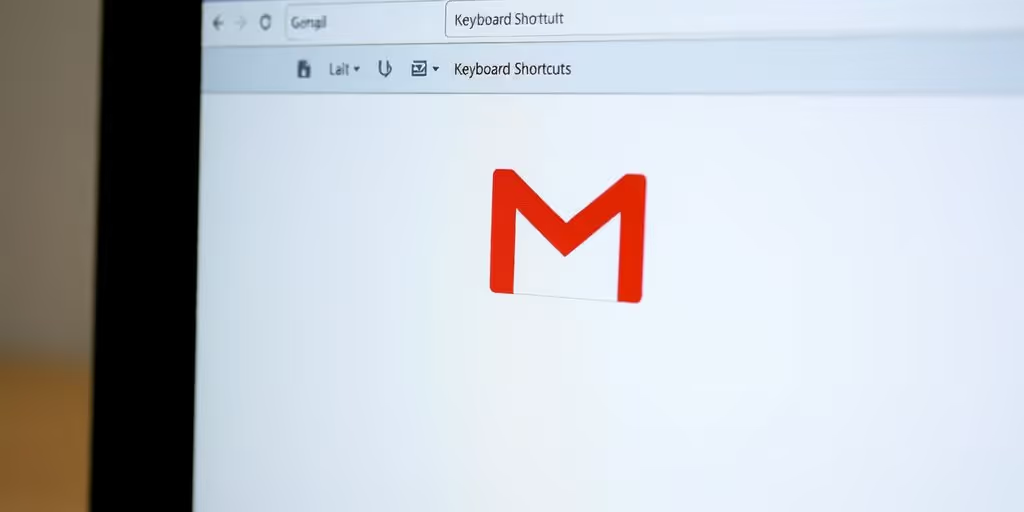
Before you can start zipping through your emails with keyboard commands, you need to make sure the feature is actually turned on in your Gmail settings. It’s not enabled by default, which is a bit of a bummer, but it only takes a minute to fix.
Here’s how to get it set up:
- Go to your Gmail inbox.
- Click the gear icon in the top-right corner. This opens up the Quick Settings panel.
- From the Quick Settings, click on “See all settings.”
- You’ll land on the “General” tab by default. Scroll down until you find the “Keyboard shortcuts” section.
- Select the radio button next to “Keyboard shortcuts on.”
- Scroll all the way down to the bottom of the page and click “Save Changes.”
That’s it! Now, when you’re in Gmail, you can start using all those handy shortcuts we’re about to cover. It might take a little practice to remember them all, but the time savings are totally worth it.
If you ever forget a shortcut or want to see the full list, just press the ? key while you're in Gmail. A handy cheat sheet will pop right up.
Gmail Keyboard Shortcuts (60+)
Managing your Gmail inbox can be time-consuming if you rely only on your mouse. Gmail’s built-in keyboard shortcuts let you move through emails, compose, organize, and clean up your inbox much faster. By keeping your hands on the keyboard, you save seconds on every action, which adds up to hours of productivity over time.
Below you’ll find over 60 Gmail keyboard shortcuts, organized into categories, with a clear explanation of what they do and why you should use them.
1. General Navigation
- g then i
Takes you to your inbox. Useful for quickly returning to your main view. - g then s
Opens your starred messages. Handy for checking important conversations. - g then t
Goes to the Sent Mail folder. Good for reviewing messages you’ve already sent. - g then d
Opens Drafts. Useful to continue unfinished emails. - g then a
Shows All Mail. Lets you see everything, including archived messages. - g then l
Opens a specific label. Makes it faster to navigate folders. - g then c
Opens Google Contacts. Helps you manage and search your contact list. - g then k
Opens Google Tasks. Useful for turning emails into follow-up items.
2. Conversation & Message Navigation
- j
Moves to the next newer conversation. Saves time scanning through inbox. - k
Moves to the next older conversation. Useful to review older emails. - o / Enter
Opens the selected conversation. Essential for reading without clicking. - u
Returns to the inbox. Keeps your workflow smooth after reading. - n
Moves to the next message inside a thread. Good for long conversations. - p
Moves to the previous message in a thread. Lets you backtrack in a discussion. - ]
Archives the current conversation and goes to the next newer one. Speeds up inbox cleanup. - [
Archives the current conversation and goes to the next older one. Useful for batch processing mail. - ` (backtick)
Moves to the next inbox section (e.g., Promotions). Handy for tabbed inboxes. - ~ (tilde)
Moves to the previous inbox section. Lets you navigate backward between tabs.
3. Selecting & Managing Messages
- x
Selects the current conversation. Prepares emails for bulk actions. - Shift + i
Marks email as read. Clears unread status without opening. - Shift + u
Marks email as unread. Useful as a reminder for later. - Shift + n
Refreshes a thread to check for new messages. Keeps active conversations up to date. - z
Undoes your last action. Useful if you mistakenly archive or delete. - Shift + t
Adds email to Tasks. Turns an email into a to-do item. - *** then a**
Selects all conversations. Good for mass actions in bulk. - *** then u**
Selects all unread conversations. Useful for batch marking or archiving.
4. Composing & Replying
- c
Composes a new message. Fastest way to start writing. - d
Composes in a new tab. Lets you draft without leaving your inbox. - /
Moves cursor to the search box. Quick way to start searching. - r
Replies to the sender. Saves time when answering directly. - a
Replies to all. Ensures everyone in the thread stays updated. - f
Forwards the email. Shares information quickly with others. - Shift + r
Replies in a new window. Good for longer or more detailed replies. - Shift + a
Replies all in a new window. Keeps your full reply organized. - Shift + f
Forwards in a new window. Adds room for longer notes. - Esc
Exits compose or search. Restores focus to inbox view. - Ctrl (or ⌘) + Enter
Sends your message. The fastest way to send without clicking. - Ctrl (or ⌘) + Shift + c
Adds the CC field. Useful for copying additional recipients. - Ctrl (or ⌘) + Shift + b
Adds the BCC field. Useful for including hidden recipients. - Ctrl (or ⌘) + k
Inserts a link. Saves time when referencing external sources. - Ctrl (or ⌘) + Shift + 7
Creates a numbered list. Useful for step-by-step emails. - Ctrl (or ⌘) + Shift + 8
Creates a bulleted list. Makes content more scannable. - Ctrl (or ⌘) + Shift + 9
Applies quote formatting. Good for referencing earlier text. - Ctrl (or ⌘) + . (period)
Moves to the next suggestion. Useful for cycling through autocomplete. - Ctrl (or ⌘) + , (comma)
Moves to the previous suggestion. Helps refine autocomplete. - Ctrl (or ⌘) + S
Saves your draft. Prevents losing progress while composing.
5. Archiving, Deleting & Organizing
- e
Archives the email. Keeps inbox clean without deleting. - #
Deletes the email. Useful for permanently removing clutter. - Shift + #
Mutes a conversation. Silences threads you don’t need. - m
Mutes conversation. Same as above, avoids distractions. - s
Stars or unstars an email. Marks messages that need follow-up. - l
Opens the label menu. Useful for organizing with categories. - v
Opens the move-to menu. Lets you move emails into folders. - !
Reports email as spam. Helps Gmail filter future junk. - Shift + l
Opens the label menu in a new window. Useful when multitasking.
6. Application Controls
- ?
Opens Gmail’s shortcut help menu. Handy for reviewing commands. - ,
Opens settings (in some views). Quick way to adjust options. - Shift + Esc
Focuses on chat or Hangouts. Useful when switching between chat and email. - Esc
Closes open popups like compose. Keeps your workspace uncluttered.
7. Advanced Shortcuts for Power Users
- *** then n**
Selects all read conversations. Useful for archiving or cleaning inbox. - *** then s**
Selects all starred conversations. Lets you bulk-manage important mail. - g then d
Takes you directly to Drafts. Useful for editing saved messages quickly.
Getting around your Gmail inbox can feel like a chore if you're clicking around all the time. Thankfully, there are shortcuts to make this much faster. You can zip between conversations and different sections of your inbox without touching your mouse. It really makes a difference when you're trying to get through a lot of emails.
Moving Between Conversations and Sections
Once you're in your inbox, you can easily jump to the next or previous conversation. This is super handy for quickly scanning through your messages. You can also move between different sections of your inbox, like your primary inbox, social, or promotions tabs.
Here's a quick look at some of the key shortcuts for moving around:
- j: Go to the next conversation.
- k: Go to the previous conversation.
- `: Move to the next inbox section.
- ~: Move to the previous inbox section.
Want to get back to your main inbox quickly? Just hit g then i. It's like a magic trick for your email.
These shortcuts are designed to keep your hands on the keyboard, reducing the need to constantly switch between your keyboard and mouse. This small change can add up to significant time savings over the course of a day.
Opening and Closing Conversations
Opening an email is straightforward, but closing it and getting back to your list is just as important for efficient workflow. You don't want to get stuck in a conversation thread.
- o or Enter: Opens the currently selected conversation.
After you're done with a conversation, you'll usually want to go back to your list. Simply pressing u will take you back to your inbox view, letting you continue your work without extra clicks. It's a small thing, but it helps keep the momentum going when you're processing emails. You can also check out other Gmail shortcuts to see how they compare to other tools.
Composing and Managing Emails
Let's talk about actually writing and handling your emails. It's easy to get bogged down here, but a few shortcuts can make a big difference. Think about it: how many times a day do you hit 'send' or need to quickly draft a reply? Mastering these actions means saving little bits of time, over and over. It adds up, trust me.
Creating New Emails and Replies
Starting a new email or replying to one is probably the most frequent thing you do. Instead of reaching for the mouse, try these:
- C: This is your go-to for composing a brand new email. Just hit 'C' and a new message window pops up. Simple.
- R: Need to reply to the email you're currently reading? Hit 'R'. It's that easy.
- A: Want to reply to everyone in the thread, not just the sender? Use 'A'. This is handy when you need to keep the whole group in the loop.
- F: Forwarding an email is just as quick. Select the email and press 'F' to open the forwarding window.
These shortcuts are designed to keep your hands on the keyboard, reducing the back-and-forth between typing and mouse clicking. It might seem small, but it really smooths out the process.
Sending, Saving, and Discarding Emails
Once you've written your email, what happens next? You've got options, and shortcuts make them faster.
- Ctrl + Enter (or Cmd + Enter on Mac): This is your quick send button. Finished your email? Hit this and it's off. No more hunting for the 'Send' button.
- Ctrl + S (or Cmd + S on Mac): If you're not quite ready to send but want to save your progress, this is your best friend. It acts like a 'Save Draft' function.
- Esc: Accidentally hit 'C' and now you're in a new email window you don't need? Pressing 'Esc' will close that window. If you're in the middle of composing and want to discard it, hitting 'Esc' usually prompts you to confirm you want to discard the draft.
It's all about minimizing those little interruptions. The more you can do without taking your hands off the home row, the more focused you'll stay.
Organizing Your Inbox with Shortcuts
Keeping your inbox organized is key to staying on top of your tasks and avoiding that overwhelming feeling. Gmail offers some neat shortcuts to help you sort and manage your emails without even touching your mouse.
Archiving, Deleting, and Marking Emails
Instead of letting emails pile up, you can quickly clear out your inbox. Archiving is generally better than deleting because it keeps the email searchable if you ever need it again. For truly unwanted messages, like spam, deletion is fine. You can also mark emails as important or star them to easily find them later.
A: Archive the selected conversation.#: Delete the selected conversation.S: Snooze the selected conversation (it will reappear later).Z: Undo the last action (like archiving or deleting).
It's easy to get caught up in the idea of deleting everything to make space, but archiving is a much safer bet for long-term organization. You never know when you might need to refer back to an old message, and with archiving, it's always there, just out of sight.
Applying Labels and Stars
Labels are like folders, but more flexible – you can apply multiple labels to a single email. Stars are a quick way to mark emails that need attention or are particularly important. Using these shortcuts can save you a lot of clicking.
*: Toggle star on/off for the selected conversation.L: Open the label menu to apply or remove labels.
Here's a quick look at how these shortcuts can speed things up:
Advanced Gmail Shortcuts for Power Users
Once you've got the basics down, there are some shortcuts that really let you fly through your Gmail tasks. These are for when you're really trying to get things done quickly. For instance, you can quickly jump to specific sections of Gmail, like your starred messages or drafts, using shortcuts like . to go to the next section and , to go to the previous one.
Need to mark a bunch of emails at once? Instead of clicking each one, you can use * followed by a to select all messages, or * followed by u to select all unread messages. It's a real time-saver when your inbox is overflowing.
Here are a few more that are pretty handy:
c: Compose a new email.d: Compose a new email in a new tab.r: Reply to an email.a: Reply to all.f: Forward an email.#: Delete the current conversation.e: Archive the current conversation.m: Mute the current conversation.
These shortcuts might seem small, but when you're dealing with hundreds of emails a day, they add up. It's like having a secret superpower for your inbox. Just remember to enable them in your settings first, otherwise, they won't do anything. It took me a while to get used to them, but now I can't imagine working without them.
Frequently Asked Questions
How do I turn on keyboard shortcuts in Gmail?
To turn on keyboard shortcuts in Gmail, go to Settings (the gear icon), then click 'See all settings.' In the 'General' tab, scroll down to 'Keyboard shortcuts' and choose 'On.' Finally, scroll to the bottom and click 'Save Changes.'
Can I create my own custom Gmail keyboard shortcuts?
Yes, you can create your own custom shortcuts! After enabling shortcuts, go back to Settings, then the 'Advanced' tab. Look for 'Custom keyboard shortcuts,' select 'Enable,' and then save your changes. You can then customize shortcuts in the 'Keyboard Shortcuts' tab.
How do keyboard shortcuts help me manage my emails faster?
Absolutely! Using shortcuts like 'c' to compose, 'r' to reply, and 'f' to forward can save you a lot of time compared to clicking around with your mouse. It makes managing your emails much faster.
What are some shortcuts for moving between emails?
You can navigate between emails using 'j' for older conversations and 'k' for newer ones. To open an email, you can use 'o' or the Enter key. It's a much quicker way to move through your inbox.
Are there shortcuts for organizing my inbox, like archiving or deleting?
Yes, Gmail has shortcuts for organizing your inbox too. For example, 'e' archives an email, '#' deletes it, and 'l' lets you apply labels. These actions become super quick once you get the hang of them.
How can I see a full list of all Gmail keyboard shortcuts?
The best way to learn is to practice! You can also see a list of all available shortcuts by pressing the '?' key while you're in Gmail. This cheat sheet will pop up and show you all the options.

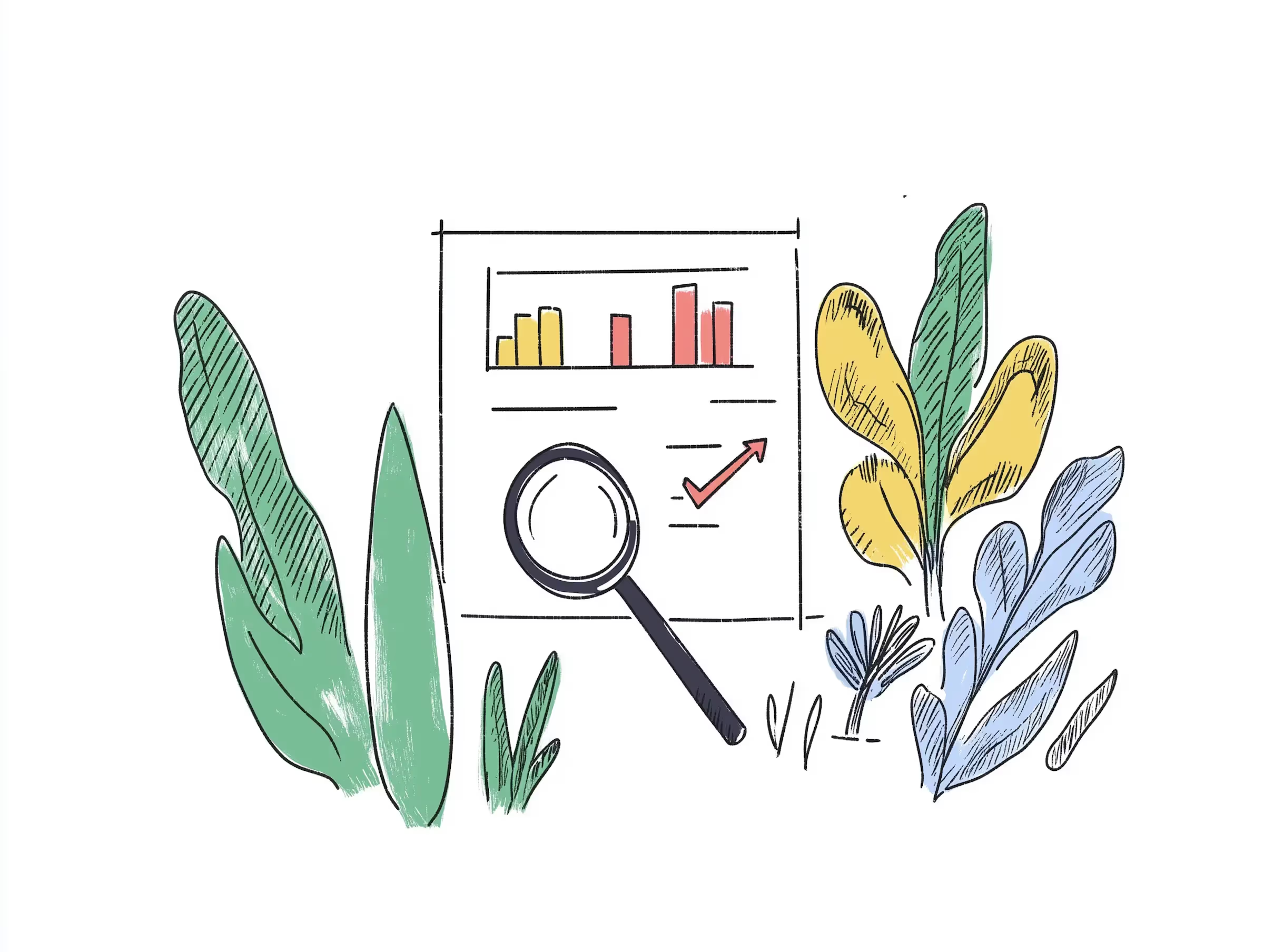


.avif)
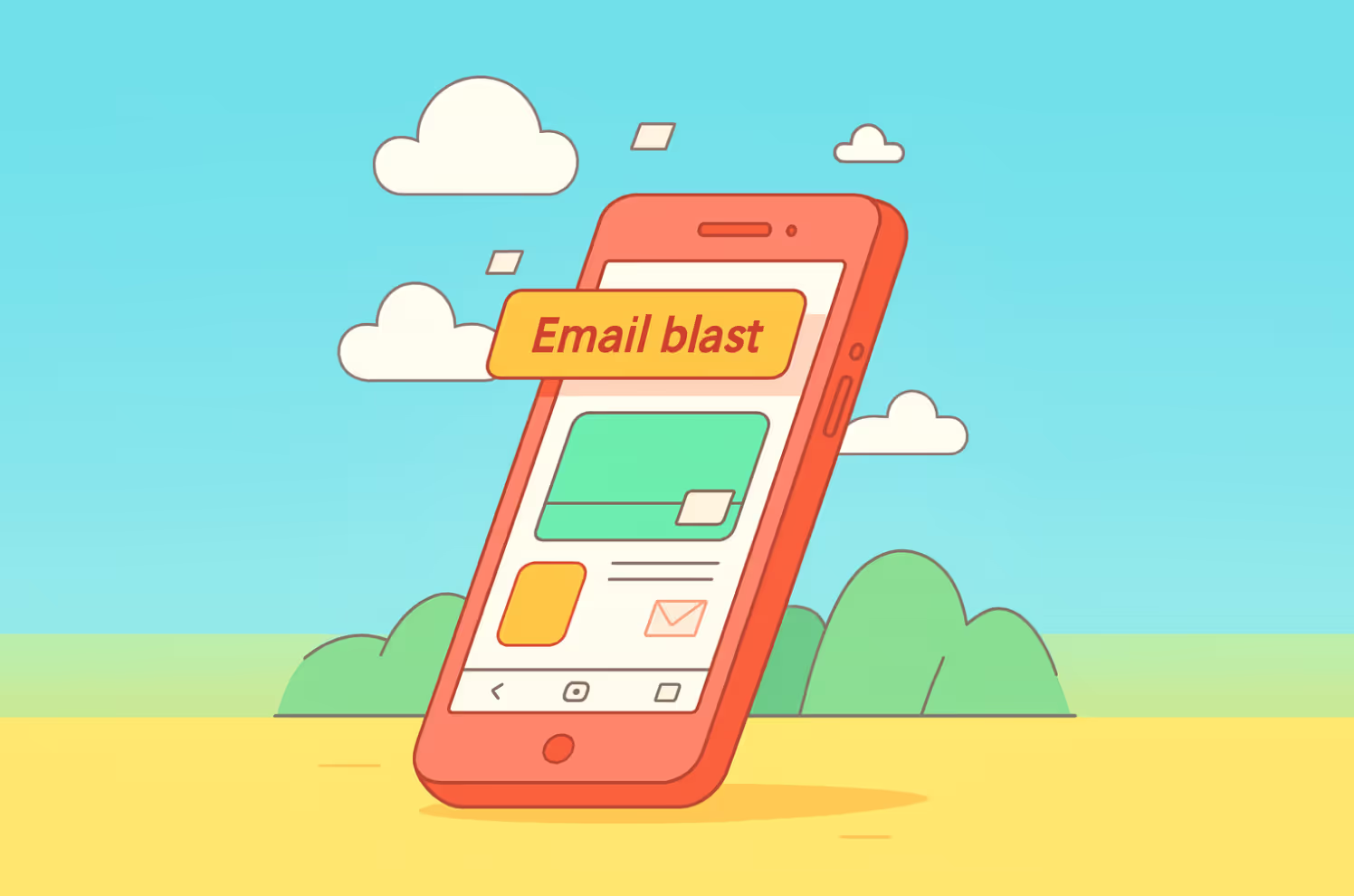
.avif)
.svg)

