How to See If Someone Read Your Email (Step-by-Step Guide)
.avif)
Ever send an important email and then just wait, wondering if it even got seen? It's a common frustration, especially when you need to know if your message landed. Whether it's for work or personal stuff, finding out if someone opened your email can really help you figure out what to do next. Luckily, there are ways to get that confirmation, like using a read receipt email feature or other tracking tools.
Key Takeaways
- A read receipt confirms when an email has been opened by the recipient, but it's not always automatic and recipients can choose not to send one.
- Built-in features in some email clients, like Outlook, allow you to request a read receipt, though Gmail's native feature is limited to work/school accounts.
- Browser extensions and email tracking tools offer more consistent ways to monitor email opens, often without the recipient needing to do anything.
Understanding Email Read Receipts

Ever send an email and then just sit there, wondering if it even made it to the other person, let alone if they actually looked at it? That's where read receipts come in. They're basically little electronic nudges that tell you if your message has been opened. It’s not quite like seeing someone physically nod, but it’s the closest email gets.
What Is a Read Receipt?
A read receipt is a notification that pops up to let you know the recipient has opened your email. Think of it as a digital handshake after your message arrives. When you send an email with a read receipt request, the recipient’s email program usually asks them if they want to send one back to you when they open it. They have the choice to say yes or no. So, even if they open your email, they can choose not to send that confirmation back.
It’s important to remember that sending a read receipt is optional for the person receiving the email. They can decline the request, and you won't get a notification. This can happen for various reasons, from privacy preferences to simply not wanting to commit to a response right away.
Delivery Versus Read Receipts
It’s easy to mix these two up, but they’re actually quite different. Knowing the difference helps you understand what’s really going on with your emails.
Here’s a quick breakdown:
- Delivery Receipt: This tells you that your email successfully reached the recipient's email server. It’s like knowing your letter got to the post office, but not if the mail carrier delivered it to the right mailbox or if the person opened it.
- Read Receipt: This is the confirmation that the recipient actually opened your email. It means the message wasn't just delivered, but it was viewed. However, as we mentioned, the recipient can choose not to send this back.
So, while a delivery receipt confirms the email arrived at its destination, a read receipt confirms it was opened. Neither guarantees a reply, but a read receipt gives you a bit more insight into whether your message has been seen.
Methods for Tracking Email Opens
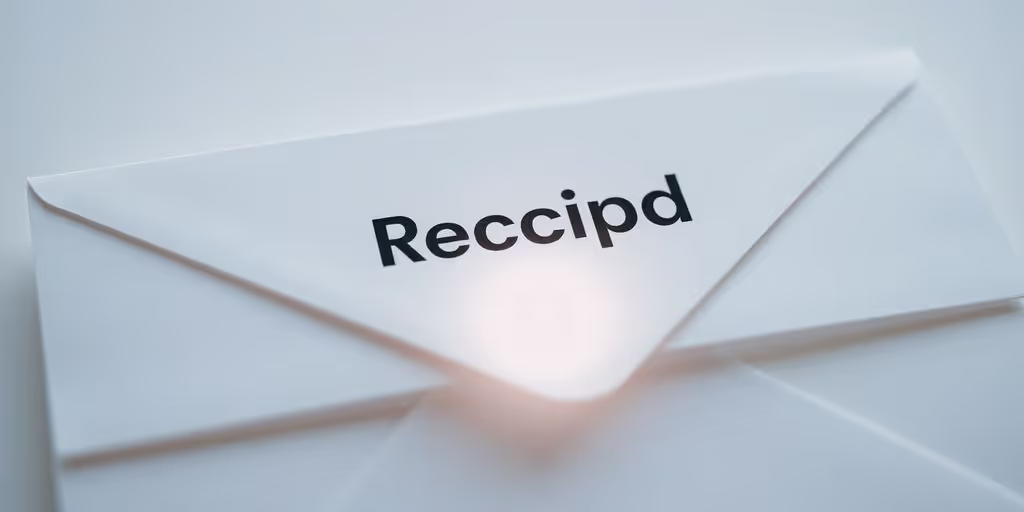
So, you've sent off that important email and now you're just... waiting. Did it land? Did they see it? Or is it just sitting there, unread, in the digital abyss? It's a common feeling, that uncertainty. Thankfully, there are ways to get a little more insight into what's happening with your messages after you hit send.
Using Built-In Read Receipt Features
Many email programs have a feature that lets you ask the recipient to send you a notification when they open your email. Think of it like asking for a return receipt when you mail a package. It's a direct request built right into the email system.
- How it works: When you send an email, you can tick a box or select an option to request a read receipt. If the recipient's email program supports it and they choose to send it, you'll get a little heads-up saying your email was opened.
- The catch: This isn't foolproof. The person you're emailing can choose not to send the receipt, even if they opened it. Also, not all email services or programs allow this, and sometimes the recipient's settings might block it automatically.
- Availability: This feature is often part of paid services like Google Workspace. Free versions of Gmail, for example, don't typically offer this for individual users.
While read receipts can be helpful, they rely on the recipient's cooperation and their email client's settings. It's a polite request, but not a guarantee.
Leveraging Browser Extensions for Email Tracking
This is where things get a bit more automated and, frankly, more reliable for many people. Browser extensions are small add-ons you can install in your web browser (like Chrome or Firefox) that work with your email. They add tracking capabilities directly to your inbox.
One popular way to do this is by using tools that add a tiny, invisible image – often called a tracking pixel – to your outgoing emails. When the recipient opens the email, their email client downloads this image, and that action sends a signal back to the tracking tool, letting you know the email was opened.
Here’s a general idea of how these tools work:
- Install the Extension: You'll find these tools in your browser's web store (like the Chrome Web Store). Search for an email tracker and install it.
- Connect to Your Email: Once installed, you usually just need to log in to your email account (like Gmail) through the extension.
- Send Emails as Usual: The tracking is often automatic for emails you send after the extension is set up. You don't usually need to do anything extra when composing an email.
- Check Your Activity: The extension will typically notify you in real-time when an email is opened. You can often see details like how many times it was opened or even on what device.
These extensions can provide more detailed information than simple read receipts. They often tell you not just if it was opened, but when and how many times, which can be pretty useful for understanding engagement.
Wrapping Up Your Email Tracking Journey
So, we've gone over a few ways to see if your emails are actually being read. Whether you're using built-in features like read receipts or adding handy browser extensions, the goal is the same: to get a little more certainty in your digital conversations. It's not about being nosy, but more about knowing if your message landed and if you need to think about a follow-up. Remember, though, that people can choose not to send read receipts, and not all email systems work the same way. Keep these tools in mind, but also trust your gut when deciding your next move.
Frequently Asked Questions
Can I ask someone if they read my email directly in Gmail?
Some email services, like Gmail for work or school accounts, have a built-in way to ask if someone read your email. When you send the email, you can tick a box that says 'Request read receipt.' If the person opens your email, you'll get a little note telling you they saw it. However, the person getting the email can choose not to send that note back.
Are there other ways to know if my email was read, besides built-in options?
Yes, you can use special add-ons for your web browser, like Chrome. These add-ons, often called email trackers, can add a small, invisible image to your emails. When the person opens the email, this image sends a signal back to the tracker, letting you know your email was opened. It's like a secret way to know if your message was seen.
What's the difference between a delivery receipt and a read receipt?
A delivery receipt just confirms that your email arrived in the other person's email system. Think of it like the mail carrier dropping the letter in their mailbox. A read receipt, on the other hand, is like the person actually opening the letter and reading it. So, a delivery receipt means it got there, but a read receipt means they've seen it.





.avif)
.avif)
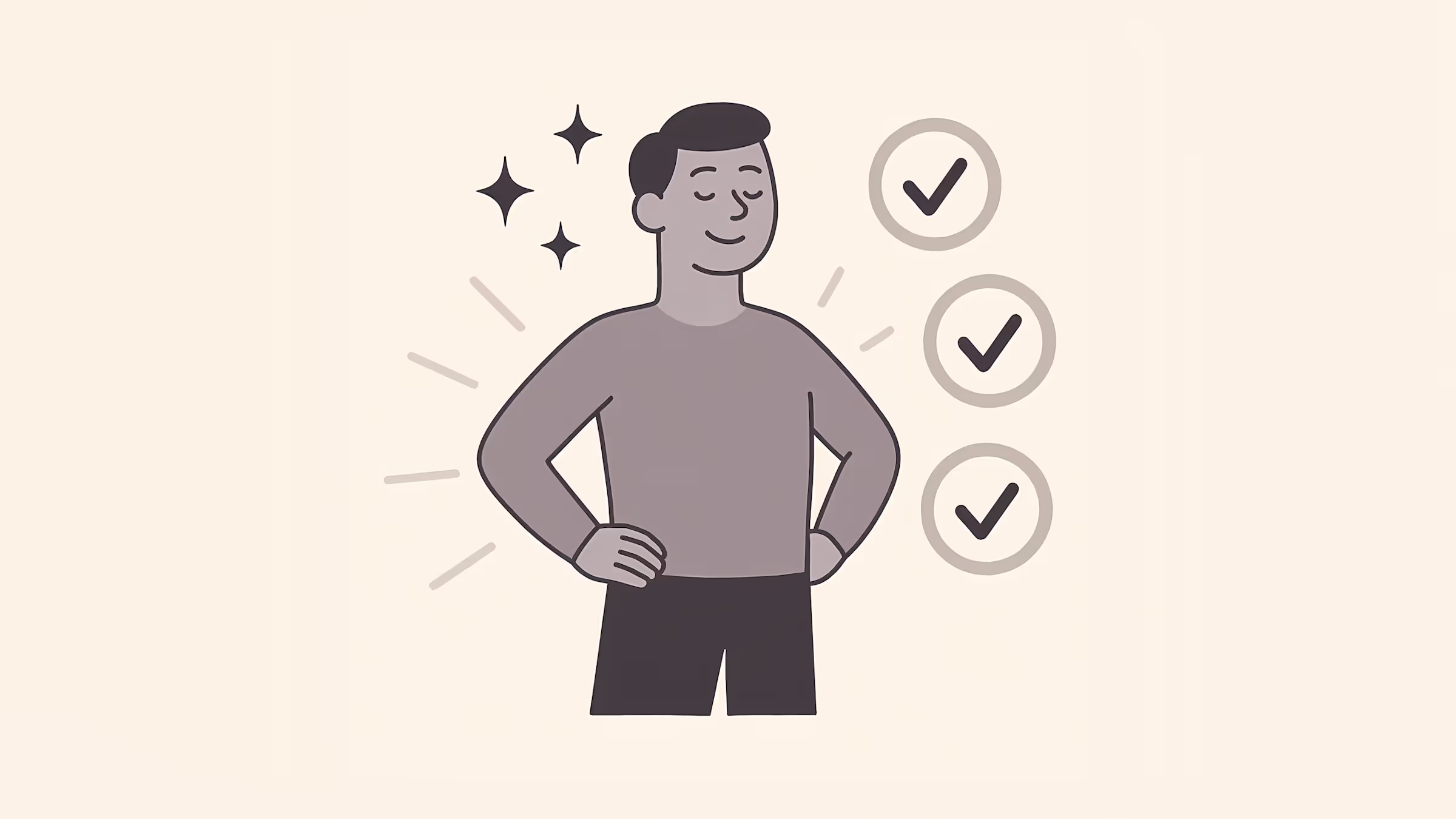
.svg)

