How to Send a Calendar Invite in Outlook: A Complete Guide
.avif)
Meetings are a big part of work life, right? We all use Outlook, but sometimes sending out those invites can feel like a puzzle. Whether you're trying to get a simple meeting on the books or manage a big group event, Outlook has tools to help. This guide breaks down how to send a calendar invite in Outlook, covering the basics and some tricks for when things get a bit more complicated. We'll look at different ways to send invites, how to handle group events, and even what to do when you hit those common snags.
Key Takeaways
- You can send a calendar invite in Outlook using the desktop app, the web version, or the mobile app to schedule meetings efficiently.
- For group invitations, using distribution lists is a good way to streamline the process and keep attendee emails private.
- Outlook has limits for large audiences and can sometimes be tricky with updates or sending invites on behalf of others, but there are ways to manage these issues.
Sending Your First Outlook Calendar Invite
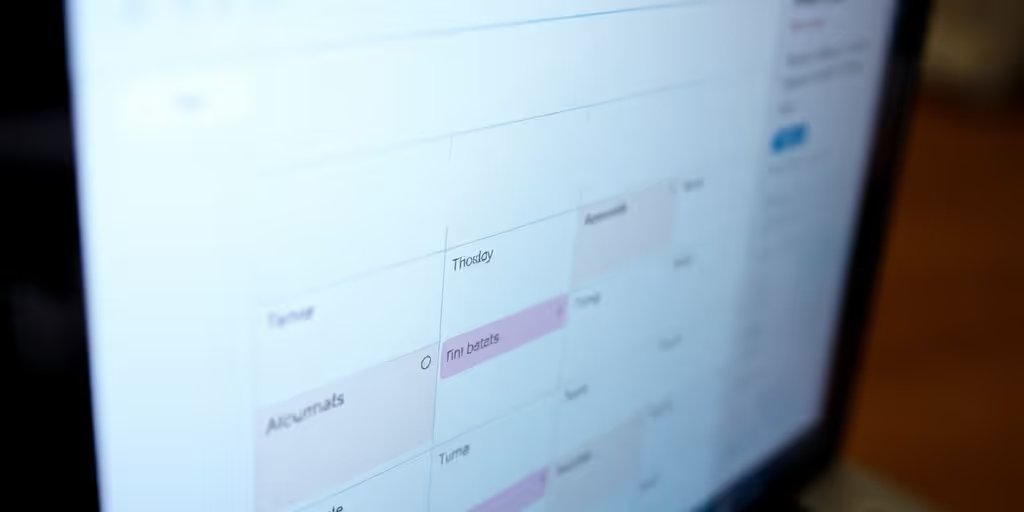
Getting your first calendar invite out the door in Outlook is pretty straightforward. It’s a core function, and thankfully, Microsoft has made it accessible across different ways you might use the program. Whether you’re at your desk, on the go, or even just drafting an email, there’s a method that should fit your workflow.
Scheduling a Meeting in Outlook Desktop
If you’re using the Outlook desktop application, you generally have the most control. It’s the classic way to do it, and it works well for most situations. You can really fine-tune the details here.
Here’s a quick rundown:
- Start a New Meeting: Look for a button that says ‘New Meeting’ or something similar. It’s usually right there on the main calendar screen.
- Fill in the Basics: Add a clear title for your meeting, like ‘Project Alpha Kick-off’.
- Add Attendees: Type in the email addresses of the people you want to invite. Outlook will help you by suggesting names as you type.
- Pick a Time: Select the date and time. Outlook’s Scheduling Assistant is super helpful here. It shows you when your attendees are free, so you can pick a time that works for everyone without a lot of back-and-forth.
- Add Location or Online Meeting: If it’s in person, put the room number. If it’s online, you can often add a Microsoft Teams meeting link right from this screen.
- Send It: Once everything looks good, hit ‘Send’.
The Scheduling Assistant is your best friend for avoiding those endless email chains trying to find a meeting time. Use it whenever you can.
Creating an Event via Outlook Web
For those who prefer working from a web browser, the Outlook web version is just as capable. It’s a bit cleaner, and you don’t need to install anything. It’s great for when you’re not at your primary computer.
- Go to Calendar: Log in to Outlook on the web and click on the Calendar icon.
- New Event: Find the ‘New Event’ or ‘New Meeting’ button.
- Enter Details: Just like the desktop version, add a title, invite attendees, and set the date and time. You can also add a location or a link for an online meeting.
- Send: Click ‘Send’ to get the invite out.
Initiating an Invite from the Outlook Mobile App
Life happens on the go, and Outlook’s mobile app lets you schedule meetings right from your phone. It’s really handy when you think of something while you’re out and about.
- Open the App: Launch the Outlook app on your smartphone.
- Create Event: Look for a plus (+) icon or a ‘New Event’ button. It’s usually at the bottom or top of the screen.
- Add Info: Put in the meeting title, who to invite, and the date and time. You can also add a location.
- Save and Send: Once you’ve filled in the details, save the event. The app will usually ask if you want to email the invite to the attendees you added.
These three methods cover the most common ways people use Outlook to get meetings on the calendar. It’s all about picking the one that feels most natural for where you are and what you’re doing.
Advanced Strategies for Outlook Calendar Invites
Beyond the basics of sending a simple meeting request, Outlook offers some neat tricks to make your scheduling more efficient, especially when dealing with groups or virtual setups. Let's explore how to embed invites directly into emails, use distribution lists, and integrate Microsoft Teams for your virtual gatherings.
Embedding Calendar Invites Directly Within Emails
Sometimes, you're already in the middle of an email conversation and realize a meeting is needed. Instead of starting a new invite from scratch, you can actually pop a meeting request right into your email. This is super handy when you want to propose a time while you're already talking to someone. Just open a new email, look for the 'Invite' option under the 'Insert' tab on the desktop app, or find that little calendar icon if you're using Outlook on the web. Fill in the meeting details, and send the email with the invite attached. It keeps everything in one place.
Utilizing Distribution Lists for Group Invitations
Inviting a bunch of people can get messy, fast. If you're sending an invite to a large team or department, using a distribution list is a game-changer. It not only streamlines the process but also keeps everyone's individual email addresses private, which is a nice touch. You just need to have a distribution list set up beforehand. Then, when you create your meeting, you simply type the name of the distribution list into the 'To' field. Everyone in that list gets the invite without seeing each other's emails.
Integrating Microsoft Teams for Virtual Meetings
For those virtual meetings, getting the Teams link into the invite is key. Most versions of Outlook have a straightforward way to do this. When you're creating your meeting invite, look for an option like 'Teams Meeting' or 'Add Teams Meeting'. Simply toggle it on, and Outlook will automatically add the meeting link and dial-in information to the invite. If for some reason it doesn't, you can always copy the Teams meeting link manually and paste it into the body of the invite. This makes it super easy for attendees to join your online session without any confusion.
Managing meeting updates and cancellations can be a bit tricky, especially with larger groups. Outlook allows you to send updates or cancellations to attendees. However, be mindful that sending an update to everyone might still create a lot of email traffic. For very large audiences, consider alternative communication methods for important updates if you want to avoid inbox clutter.
Navigating Common Challenges with Outlook Calendar Invites
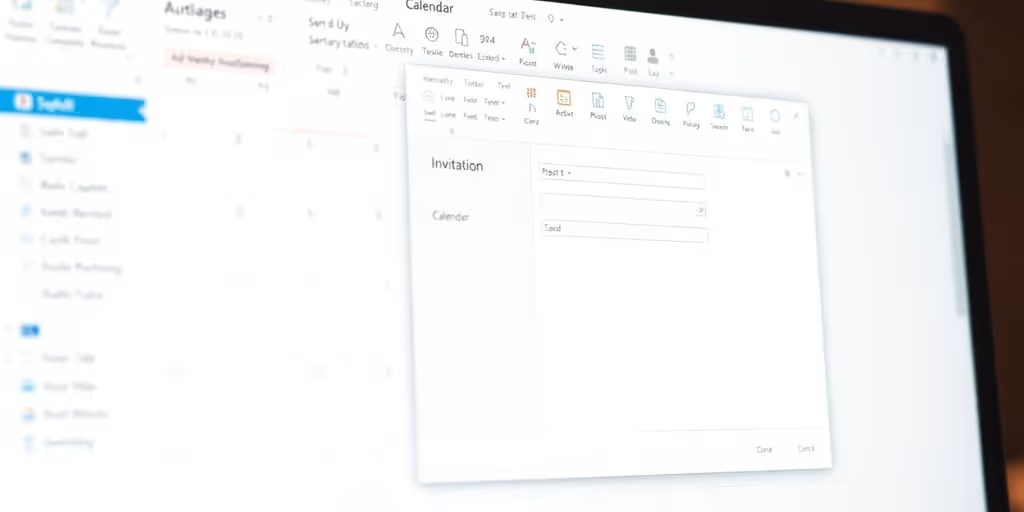
Even with Outlook's robust features, you might run into a few snags when sending out meeting requests. Let's look at some common issues and how to handle them.
Addressing Recipient Limits for Large Audiences
Outlook has a limit on how many people you can invite to a single meeting. While this number has increased, it can still be a problem for very large organizations or company-wide announcements. If you're sending an invite to more than 5,000 people, you might hit a wall, leading to delivery problems or throttling.
- Use Distribution Lists: For groups that don't change often, create a distribution list in Outlook. This way, you invite the list, not every single person individually. It keeps your invite cleaner and helps manage the recipient count.
- Break Down Large Invites: If your audience is massive, consider sending the invite in batches or to different departments separately, if appropriate for the meeting's nature.
- Consider Alternatives for Mass Communication: For truly large-scale events or announcements, you might need a different tool designed for mass communication that can handle unlimited recipients without delivery issues.
When sending to a very large group, always double-check the current recipient limit in Outlook's documentation, as these numbers can change with software updates.
Managing Meeting Updates and Cancellations Efficiently
Changing meeting details or canceling an event can sometimes lead to a flood of emails if not managed carefully. Outlook does offer ways to control who gets notified.
- Use "Send Updates Only to Added or Removed Attendees": When you modify a meeting, Outlook will ask if you want to send the update to all attendees or just those affected by the change. Choosing the latter helps reduce inbox clutter for people whose attendance isn't impacted.
- Cancel with a Clear Message: If you need to cancel, send a cancellation notice with a brief, clear explanation. This prevents confusion and stops people from showing up at the wrong time.
- Update Recurring Meetings Carefully: For recurring meetings, be mindful of whether your change applies to just one instance or all future occurrences. Select the correct option when prompted to avoid unintended consequences.
Sending Invites on Behalf of Other Users
Sometimes, you need to schedule a meeting for a manager or colleague. This usually requires specific permissions.
- Delegate Access: The most common method is to have the person grant you delegate access to their calendar. This allows you to create and send meeting invitations from their account.
- Check "From" Field: When creating the invite, ensure you select the correct calendar or use the "From" field (if available in your Outlook version) to specify whose behalf you are sending the invite.
- Forwarding as an Option: If direct delegation isn't feasible, you can create the meeting on your own calendar and then forward the invitation to the intended attendees. This isn't ideal, as it won't appear on the other person's calendar automatically, but it can work in a pinch.
Setting up delegate access is the most professional way to handle sending invites on behalf of others, as it correctly attributes the meeting to the sender's calendar.
Wrapping Up Your Outlook Scheduling
So, that's pretty much it for sending calendar invites in Outlook. We covered how to do it on your desktop, through the web, and even on your phone. It’s not too complicated once you get the hang of it, and it really helps keep everyone on the same page. Remember those little tips, like using distribution lists for big groups or adding Teams links for virtual meetings. While Outlook is a solid tool, it can sometimes get a bit tricky with larger events or when you need to send invites on behalf of someone else. But for most day-to-day scheduling, these methods should serve you well. Keep practicing, and you'll be sending out meeting requests like a pro in no time.
Frequently Asked Questions
Can I send a calendar invite without leaving my email draft?
You can send a meeting invite directly from an email you're already writing. Just click 'Invite' on the desktop or the calendar icon on the web version of Outlook while composing your email. Then, add the meeting details and send the email with the invite attached.
How do I invite many people to a meeting without showing everyone's email?
If you need to invite a lot of people, it's best to use a distribution list. This way, everyone gets the invite, but their email addresses stay private. It also makes it easier to manage a large group.
How can I update or cancel a meeting without annoying attendees with too many emails?
Yes, you can easily update or cancel a meeting. In Outlook, when you modify a meeting, you can choose to send updates only to people who were added or removed. This helps avoid sending unnecessary emails to everyone.



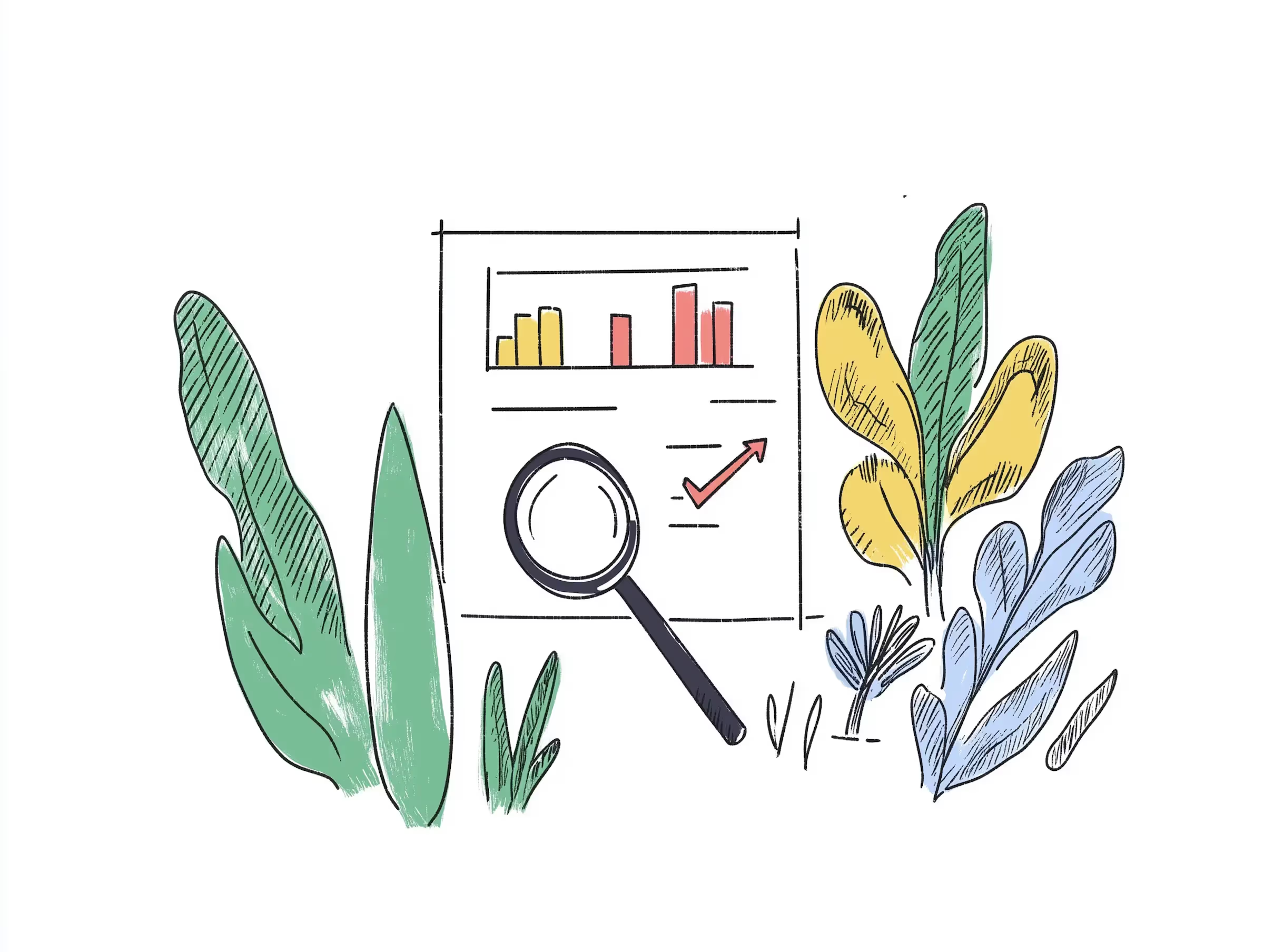



.svg)

